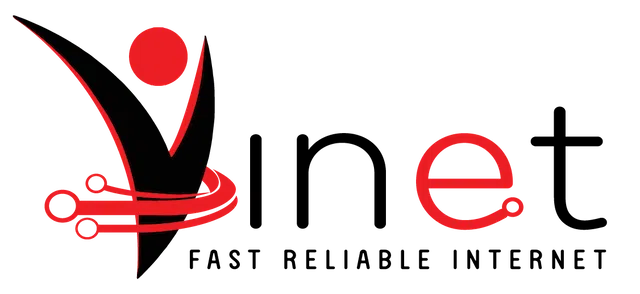12 tips for managing your calendar
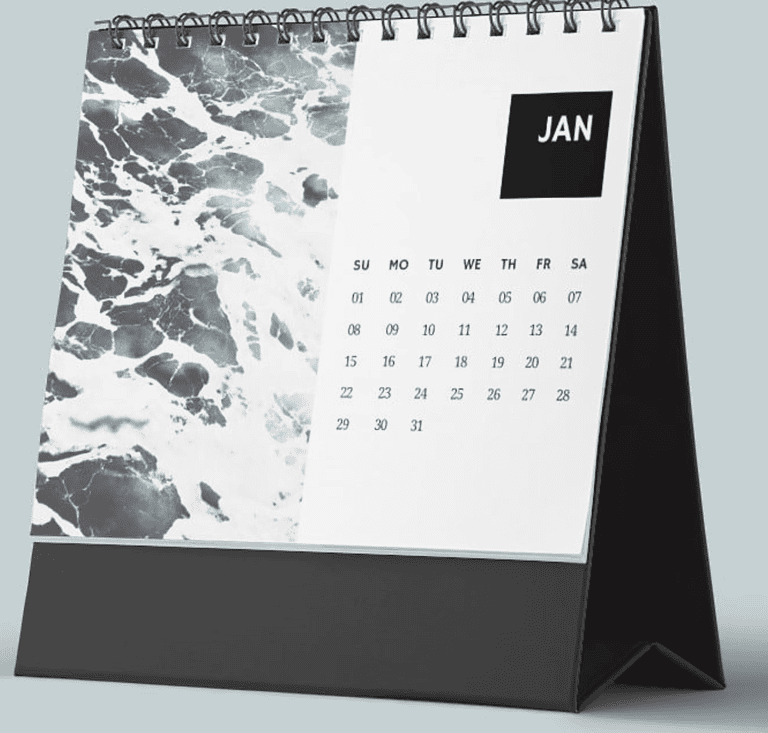
Calendar management is an art form—and almost a job—in itself. It requires constant care and maintenance. Otherwise, you could end up swamped with menial tasks and devoid of time to focus on truly valuable projects and events.
That’s where this guide comes in. To help you create your calendar efficiently, we’ll dive into 12 tips for making the most of your daily, weekly, and monthly schedules.
01. Don’t use a
one-size-fits-all meeting length

Image by Helloquence from Unsplash
When planning your meetings, it can be tempting to arbitrarily set them for 30 minutes or an hour. But there’s merit in being more precise with your scheduling. If you take even a few minutes to consider exactly how long a meeting should take, you could save critical time on the day of the appointment.
For example, if you’d usually schedule a phone meeting for 30 minutes, but you know you can accomplish the task in 15 minutes, set it for 15 minutes Then, hold yourself and your meeting partner to it. You could use that extra 15 minutes to catch up on emails, organize notes from the meeting, or even grab a quick snack. After all, your time is precious. Every minute counts.
02. Use a meeting set-up platform
Scheduling those meetings also takes time out of your busy day. If you’re someone who’s always booking new appointments with clients or colleagues, consider using an automated meeting set-up platform like Calendly.
With one of these tools, you can set your availability and just email a link to your meeting partners. They can click the link, look through your open time slots, and choose the one that works best for them. And boom. You have a meeting ready to go, without all that back-and-forth.
By creating your own calendar on Canva, you can also collaborate with fellow colleagues and clients to build the design that works for you. Take this Yellow and Gray Weekly Calendar template, for example. It’s ready to be used as is or customized with your brand logo, color palette, and graphics.
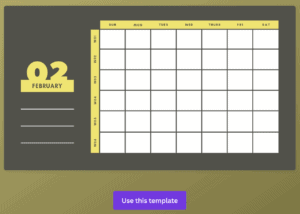
03. Try the Pomodoro technique

Image by Icons8 team from Unsplash
Procrastination plagues us all. But the Pomodoro technique can help. Invented in the 90s by entrepreneur Francesco Cirillo, this productivity method is useful for breaking down large tasks or accomplishing a series of tasks in short intervals.
It stipulates that you work for 25 minutes, then take a short break (usually for five minutes), and so on. It’s recommended to complete four of these cycles, and then take a longer break. The result is—ideally—that you become incredibly focused during those 25-minute sprints, treat yourself with brief breaks, and eventually, complete your task.
Freelance writer Kat Boogaard tried the technique, for example, and found it extremely helpful.
“At first, working in such small increments felt unnatural,” she wrote for The Muse. “After some time, the technique started to really gel with me. I was focused and insanely productive during my work time, as I was eager to get as much completed during that 25-minute interval as I could … As a notorious multi-tasker, I noticed that I was totally zoned in on the one project at hand.”
All you need is a timer to use the Pomodoro technique, but you can also use tools like Marinara Timer and Focus Time Activity Tracker.
04. Set gaps for transitions

Image by Estée Janssens from Unsplash
When doing your calendar management, you might find yourself setting tasks and meetings back to back. It might feel like you’re packing as much into your day as possible. But avoid the urge to do this. You’ll thank yourself if you create gaps in your schedule for transitions between appointments and projects.
Unexpected commitments pop up, urgent emails need to be answered, the dog needs to be taken for a walk, or you just need to take a break for minute. These are all reasons to schedule some wiggle room for yourself. Otherwise, you could end up running behind and finishing your day much later than you’d hoped.
05. Use Doodle for scheduling
Chances are, you’ve been on an email or text thread with several people, all trying to coordinate their schedules and find a time for a meeting or activity. If so, you know what a huge time waste it is.
Enter: Doodle.
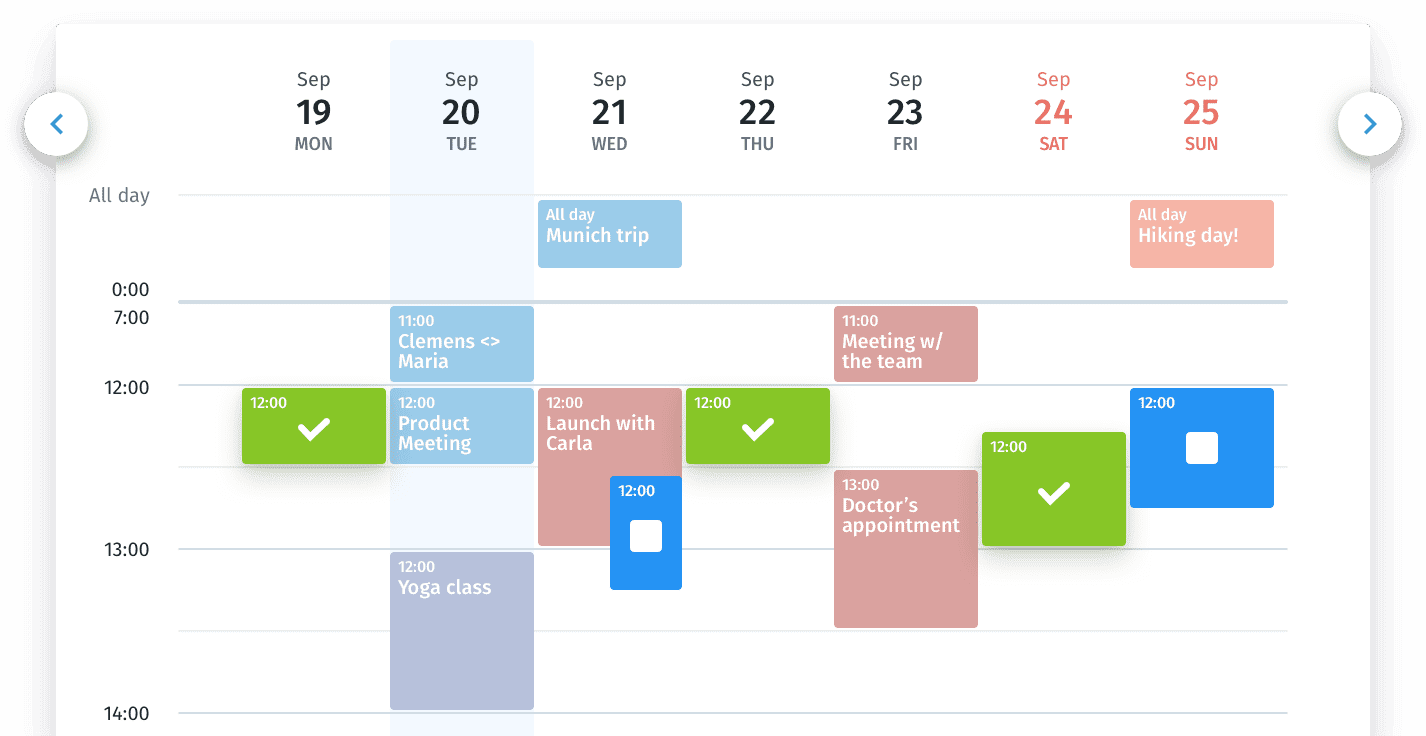
Image from Doodle’s website
This handy, calendar management tool lets you choose a range of dates and send them to a group of people. Each participant can then check the dates they are available. Once everyone fills out the Doodle, all you have to do is see which date was checked by all. You know that’s the one to choose.
06. Schedule time for planning
It might seem silly, but yes, you’ll need to plan for planning. This is a task in itself, and setting aside the time to take it seriously can help save you time and headache in the long run.
If you use a weekly calendar, take time at the beginning or end of each week to sit down and hammer out the details of your schedule. Leave space in uncertain areas, and perhaps even schedule some time at the beginning of those unfilled days to readjust your schedule as needed.
Create your own calendar in Canva with templates like Modern Daily Calendar. The bold, minimalist design is ready-made for your desk and wall, and prime for filling with the tasks and appointments that shape your week.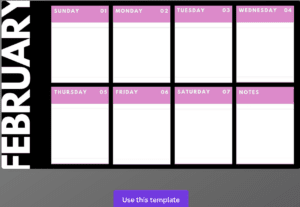
07. Pick a calendar app
Calendar management is tough, and you don’t have to do it alone. You can use tools like Google Calendar, Trello, Fantastical, and CloudCal to organize, track, and automate some of your tasks.
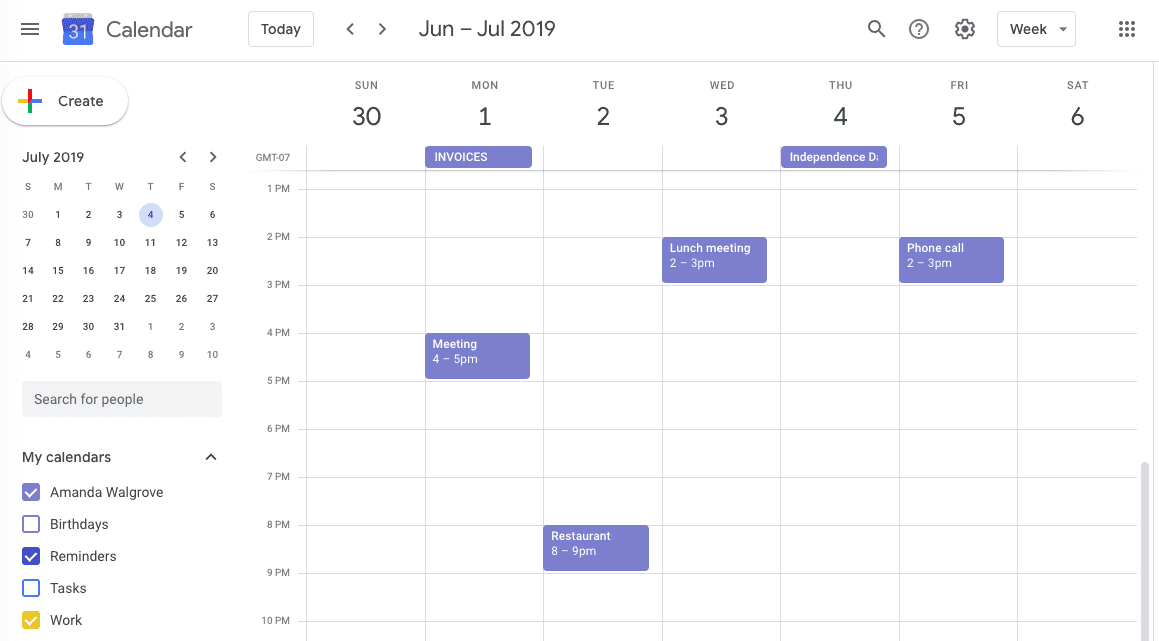
Google Calendar
You can also use these guides from Tom’s Guide, Tech Radar, and Digital Trends to help you find the best app for your schedule and budget.
08. Launch reminders
If you’re using a scheduler like Google Calendar, you can set reminders to give you a digital nudge when you need to finish a task, like making a reservation at a restaurant.
Just click on an empty slot like you’re creating a new event, but choose “Reminder” instead. You’ll then receive a notification at that time you selected, and you can mark the task as completed once you’re finished.
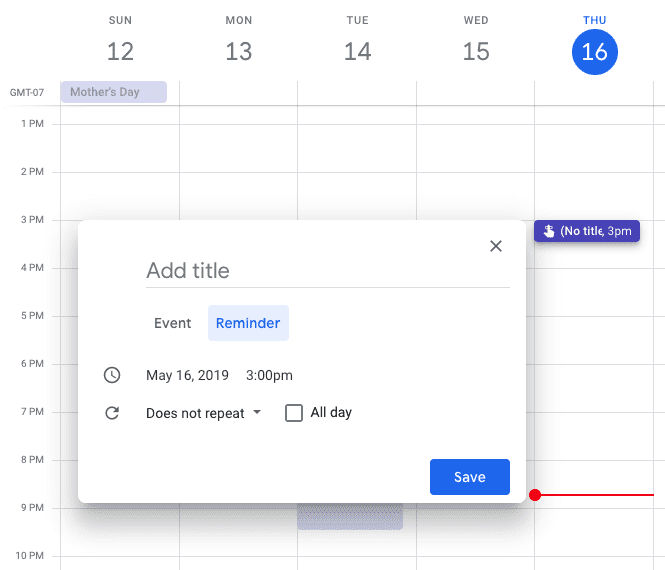
Google Calendar reminder
This feature doesn’t just help you remember these small tasks; it also prevents those tasks from clogging up your to-do list.
09. Add other time zones
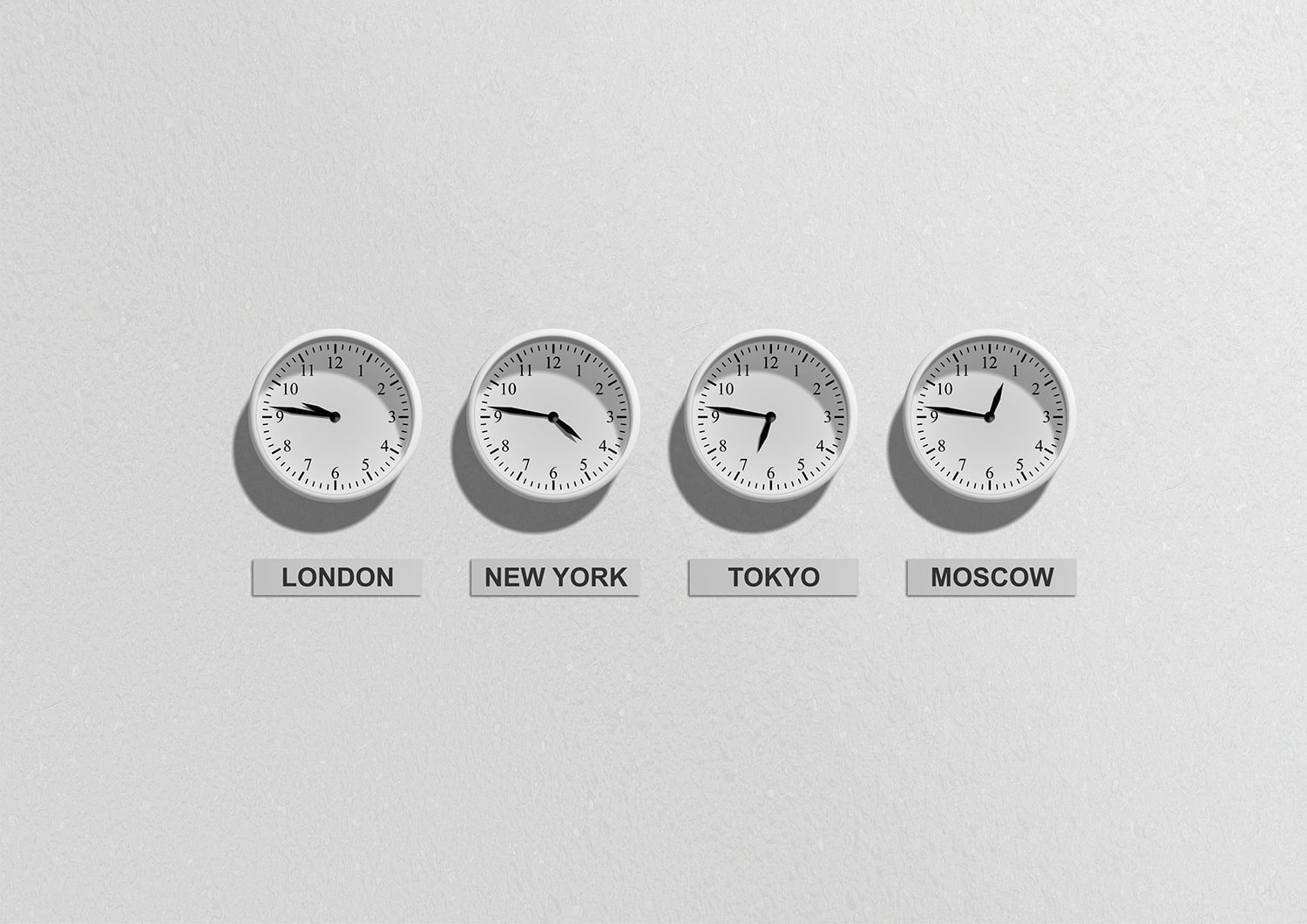
Image by Pixabay from Pexels
Another great digital hack is to add different time zones to your calendar platform. This is particularly useful if you work with colleagues and clients across the world—3:00 PM their time could be 1:00 AM your time.
You can also change the time zone of a certain calendar, such as a work calendar or a family calendar, such as if you were traveling abroad for business and your family was back home.
10. Print out your calendar
Print isn’t totally out of fashion yet. In fact, many schedulers prefer paper calendars over digital ones. They can hold them in their hands, mark them up as they please, and have a tangible reminder to get things done. As a report from NPD Group found, appointment book and planner sales grew 10% from 2015 to 2016.
Print out your weekly, monthly, or yearly calendars on Canva with templates like Desaturated Photo Calendar. Use it as is or swap in the images that mean most to you. Because hey, calendars don’t just have to be all work and no play. They can be pretty to look at, too.
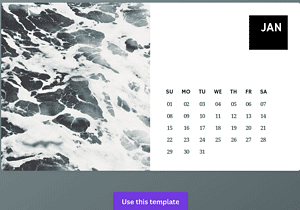
11. Integrate with your CMS or chat platform
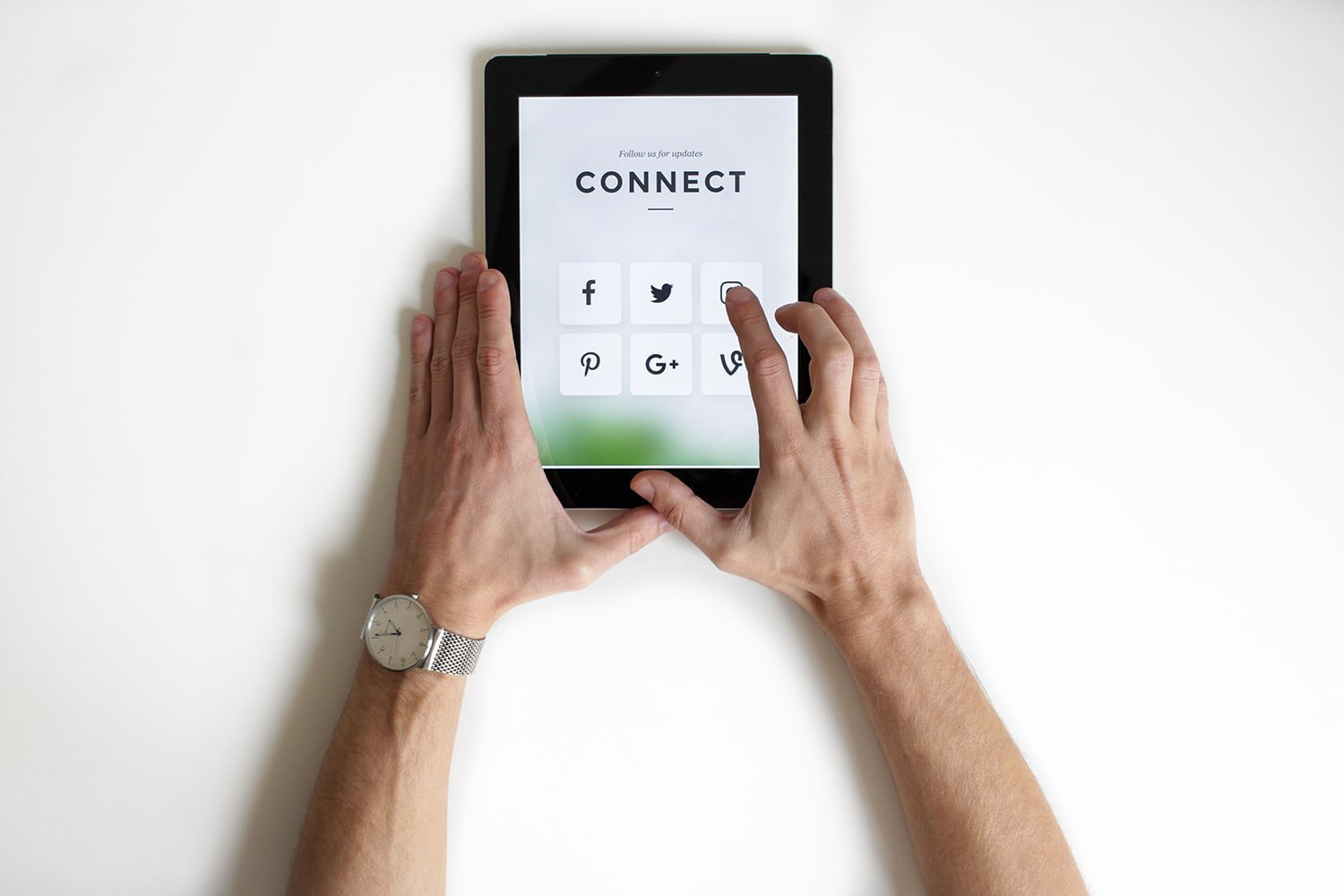
Image by NordWood Themes from Unsplash
Calendars don’t have to stand alone. You can connect them up with other platforms like a chat app or content management system (CMS).
Say you’re a marketer who keeps to a proactive content marketing strategy. Integrating your calendar with your CMS or social media scheduling app can be a lifesaver. It ensures that you don’t double-book your content assignments with other meetings and commitments. And it keeps you on track with your content operation.
12. Audit your past calendars

Image by rawpixel.com from Pexels
Ultimately, the best calendar management resource you can learn from is, well, yourself. You know best what you need to plan a successful day, week, or month. And you have the power to learn from your successes and mistakes — and optimize going forward.
That’s why it’s important to audit your past calendars in regular intervals, such as each month or quarter. As Jory MacKay of the RescueTime tool suggests, you can conduct a monthly audit in four simple steps:
- Write down your biggest priorities from the past month. What would you have ideally accomplished with your time?
- Audit your past month’s calendar. Write down the activities you actually engaged in. (To prepare for this audit and document your time, it helps to use a tool like RescueTime or use Benjamin Franklin’s as outlined by Intelligent Change.)
- Bucket those activities into your priority categories. What percentage of time did you actually spend working towards those priorities? You can also bucket activities into categories like “very important,” “less important,” and “worthless,” as Productivity501 suggests.
- Set new goals and targets for next month. How much time would you like to spend working towards each priority? Which time-wasting activities can you cut out?
With this audit to guide you, you’ll be much better equipped to manage your calendar. Create an even more seamless schedule for the weeks and months ahead with Canva’s Calendars to customize and print in no time.
Share: